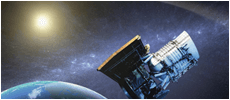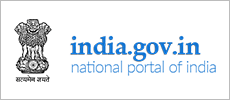Viewing Information in Various File Formats
This website includes some content that is available in non-HTML format. They might not be visible properly if your browser does not have the required plug-ins.
For example, Acrobat Reader software is required to view Adobe Acrobat PDF files. If you do not have this software installed on your computer, you can download it for free. The following table lists some plug-ins that you will require.
Using the Search Facility
The Search facility is located at the top right hand corner of all the pages. The Basic Search enables you to search for a website using word OR phrase in site Title OR URL.
What is RSS Feed and how to use it?
RSS solves a problem for people who regularly use the web. It allows you to easily stay informed by retrieving the latest content from the sites you are interested in. You save time by not needing to visit each site individually. You ensure your privacy, by not needing to join each site's email newsletter.
Feed Reader or News Aggregator software allow you to grab the RSS feeds from various sites and display them for you to read and use.
A variety of RSS Readers are available for different platforms. Some popular feed readers include Amphetadesk (Windows, Linux, Mac), FeedReader (Windows), and NewsGator (Windows - integrates with Outlook).
Once you have your Feed Reader, it is a matter of finding sites that syndicate content and adding their RSS feed to the list of feeds your Feed Reader checks. Many sites display a small icon with the acronyms RSS, XML, or RDF to let you know a feed is available.
Once you pick an RSS feed reader, it is time to subscribe to RSS feeds.
Sitemap
You can visit Sitemap page to get an overall view of the contents of this site. You can also navigate around the site by clicking on the Sitemap link.
Accessibility Help
Use the accessibility options provided on the Website to control the screen display. These options allow increasing the text spacing, changing the text size and colour scheme for clear visibility and better readability.
Text Size Icons
Following different options are provided in the form of icons which are available on the top of each page:
A+ Increase text size: Allows to increase the text size up to two levels
A- Decrease text size: Allows to decrease the text size up to two levels
A Normal text size: Allows to set default text size
Changing the Colour Scheme
Changing the colour scheme refers to applying a suitable background and text colour that ensures clear readability. There are four options provided to change the colour scheme. These are:
A Default Default contrast scheme
AGreyTheme
ABlack Theme
A Default Theme
Note: Changing the colour scheme does not affect the images on the screen.
Do you need further help?
If you need further help, please contact us
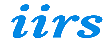



 Adobe Acrobat Reader
Adobe Acrobat Reader Adobe Flash Player (External website that opens in a new window)
Adobe Flash Player (External website that opens in a new window) Windows Media Player (External website that opens in a new window)
Windows Media Player (External website that opens in a new window)